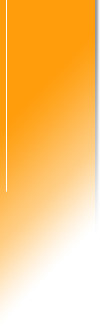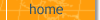 |
|
Product Home
Fix Java Version Problem

Instructions for correcting the version of Java used to run
OpenPoint Issue Tracker.
OpenPoint Issue Tracker requires Java version 1.4 or newer. If your
machine has an earlier version of Java, the application will install
correctly, but will not run. Even if you downloaded and installed
the latest version of Java, OpenPoint Issue Tracker may still not start
without the fix described below.
Summary instructions
Detail instructions follow, but in summary you will need to:
- Download the latest version of Java
- Modify the Java path in bin\OpenPointIssueTracker.bat to point to this latest Java version
If you are unable to resolve this problem yourself, please email us, and
we will attempt to help you.
Detail instructions
- If you have not already done so, download and install the latest
version of Java from Sun Microsystems
at
www.java.com.
- Locate the directory path in which you installed Java. (For
example, C:\Program Files\Java\jre1.5.0_06\bin). The
directory should contain javaw.exe.
- Once Java is installed, use Windows Explorer locate the
OpenPointIssueTracker.bat file in the bin directory. If
you installed the application in the default location, the file will located here:
D:\OpenPoint Issue Tracker\bin\OpenPointIssueTracker.bat
- Open the file for editing. To do this, right-click the file
name and select Edit (you can also edit the file with Notepad or
a similar text editor):
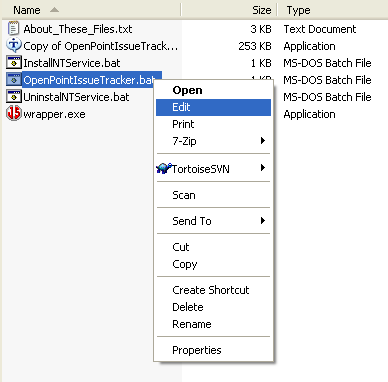
- When the file opens, locate the line that begins javaw -jar.
The line is near the end of the file. Note that if word-wrap is
on, the line may appear on more than one line (as shown below).
Don't insert any additional line breaks! If you installed the in the
default location, the full text of this line will be:
javaw -jar "C:\OpenPoint Issue Tracker"\lib\OpenPointEngine.jar
xml=file:"C:\OpenPoint Issue Tracker"\xmllib\issuetracker.xml key=IssueTracker
start=y
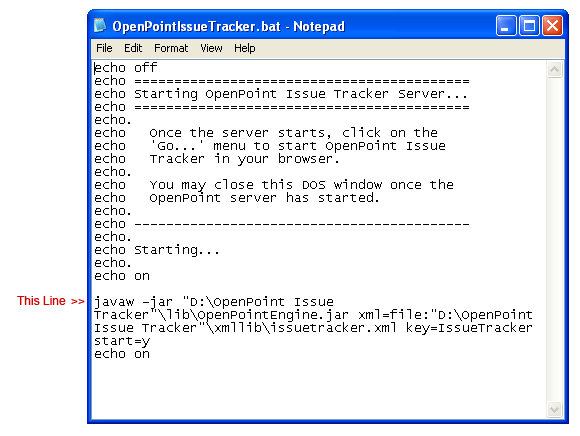
- Insert the Java path (from Step 2 above) before the javaw
keyword. For example:
C:\"Program Files"\Java\jre1.5.0_06\bin\javaw -jar "C:\OpenPoint Issue Tracker"\lib\OpenPointEngine.jar
xml=file:"C:\OpenPoint Issue Tracker"\xmllib\issuetracker.xml key=IssueTracker
start=y
Important:
Make sure there are no spaces in the java path; if there are, enclose
that part of the path in double quotes. For example, ...\"Program
Files"\...
Save your
changes, and close the file.
Restart OpenPoint Issue Tracker from the Start menu (or by
double-clicking the bat file).
|
|