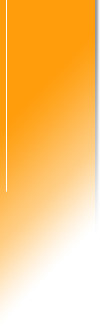How can I buy OpenPoint Issue Tracker?
Will the license expire on the freeware version?
Is there a limit to the number of users?
Is the freeware version just a restricted version of the full
software?
Can I upgrade from Version 2.1 to 3.0?
How do I install
the Version 3.0 license key?
Why am I being asked to register the freeware software?
Is the registration mandatory for the freeware version?
I was unable to register. Can I get help?
What is the default user ID and password?
I installed the application, but it does not start. What's
wrong?
Do you offer technical support for OpenPoint Issue Tracker?
I was unable to install the software. Can I get help?
What should I do if I find a bug?
Will OpenPoint Issue Tracker run on operating systems other than Windows?
Can I run OpenPoint Issue Tracker on other web servers?
Can OpenPoint Issue Tracker run as an Windows service?
Can I customize OpenPoint Issue Tracker?
The Microsoft Access database is locked. Can I get the
password?
How do I let other people access my copy of OpenPoint Issue Tracker?
Can I build other web applications with OpenPoint?
How do I uninstall OpenPoint Issue Tracker?
Will report exporting work with earlier versions of Excel or other
spreadsheet programs?
How do I remove the sample data?

How can I
buy OpenPoint Issue Tracker?
You can buy the application here.

Will the license expire on the freeware version?
No, the license will not expire. However, you will be required to
register before you can use the software.

Is there a limit to the number of users?
No, you may establish as many users as you wish.

Is the freeware version just a restricted version of the full
software?
No. We released Version 2.1 in December 2005 as a fully-featured product.
The primary difference between the versions is that 2.1 is simpler.
We incorporated the feedback from our registered users to build Version
3.0, and for that reason it is a stronger product. (Compare
versions.)

Can I upgrade from Version 2.1 to 3.0?
Yes, there is an upgrade facility built into Version 3.0. The new
version also supports web updates so you can apply software patches
without reinstalling the application.

How do I
install the Version 3.0 license key?
If you purchase OpenPoint Issue Tracker, we will email you a license key.
You can find the instructions for installing the license key
here.

Why am I being asked to register the freeware software?
After installing the OpenPoint Issue Tracker server,
you will be asked to register the software. We ask that you complete this
registration
(and, later on, complete a very brief survey) so that we can learn how we can improve the product.
Your feedback is very important to us. We are
particularly interested in any installation, ease of use, and general
functionality recommendations you might have. We respect your
privacy; we will not sell or otherwise abuse any contact information you
provide. Please see our privacy
statement for more information on our policies.

Is the registration mandatory for the freeware version?
Yes, if you want to continue using the software you will need to complete
the registration. Once complete, a license key will be emailed to you.
Note that only the OpenPoint Issue Tracker server needs to be registered;
clients do not need to register.

I was unable to register. Can I get help?
Yes. If you had difficulty registering, send us an email at
issuetracker@faxone.com and
we will assist you.

What is the default user ID and password?
OpenPoint Issue Tracker is preconfigured with one System Administrator
account (admin) and one user account (user). The initial
password for both these accounts is changeme (case-sensitive). We
strongly suggest that you change the passwords immediately.
There is a separate password for the database; email us at
issuetracker@faxone.com to
request this password.

I installed the application, but it does not start. What's
wrong?
If the application installed correctly, but did not start, you may have
the wrong version of Java installed, or Issue Tracker may not be able to
locate the correct version of Java. Issue Tracker requires Java 1.4 or
newer. Instructions to fix this problem can be found
here. (Note that Version 3.0
includes Java 1.5 in the download; Issue Tracker will use this version by
default.)

Do you offer technical support for OpenPoint Issue Tracker?
Officially, no. However, thus far we have responded to every support
request we have received, so feel free to contact us by email at
issuetracker@faxone.com.

I was unable to install the software. Can I get help?
Yes, we are interested in knowing about any installation problems you may
have experienced and will try to assist you. Please see the software
requirements and readme.txt
for information about resolving common installation problems. If
your problem is not addressed, contact us at
issuetracker@faxone.com.

What should I do if I find a bug?
Tell us about it! Email us at
issuetracker@faxone.com with
a detailed description of the bug and how to reproduce it. Include information about
the environment (operating system, browser) you are using.

Will OpenPoint Issue Tracker run on operating systems other than Windows?
OpenPoint Issue Tracker is packaged to run on
Windows, and we have not yet tested it on Linux or other operating systems.
Having said that, OpenPoint (the platform on which Issue Tracker
is built) is platform-independent. If you are interested in running
OpenPoint Issue Tracker on other operating systems please contact us at
issuetracker@faxone.com.

Can I run OpenPoint Issue Tracker on other web servers?
Yes...but, for the freeware version we don't support installing
OpenPoint Issue Tracker under other web servers.
If installing under Apache Tomcat, JRun, WebLogic, or another web server is important to you, let us know by emailing us at
issuetracker@faxone.com.

Can OpenPoint Issue Tracker run as an Windows service?
Yes. Two batch files are provided in the bin directory, one
to install OpenPoint Issue Tracker as an Windows service, and one to uninstall
the service. Read About_These_Files.txt in the bin
directory for more information.

Can I customize OpenPoint Issue Tracker?
Contact FaxOne for a customization estimate. The look-and-feel of
OpenPoint Issue Tracker can be adapted to match your intranet or web
site, and we can add or modify reports and screens. In addition,
the OpenPoint engine on which Issue Tracker is based supports
sophisticated functionality such as email, Single Sign-on, and Excel
integration. Contact us at
issuetracker@faxone.com.
You may also customize the application yourself, but for the freeware version we don't support customization.

The Microsoft Access database is locked. Can I get the
password?
If you require the password, please contact us and we will consider your request.

How do I let other people access my copy of OpenPoint Issue Tracker?
It's easy, and you can add as many users as you want.
Instructions

Can I build other web applications with OpenPoint?
Certainly. Please contact us at
openpoint@faxone.com for more
information about the OpenPoint development platform.

How do I uninstall OpenPoint Issue Tracker?
Detailed software removal instructions are in the readme.txt file
provided with the download (the file can be found in the directory in
which you installed OpenPoint Issue Tracker). If you can't find the
Uninstall shortcut on your Start menu, you can
remove the software by running the uninstaller.jar file in the
OpenPoint Issue Tracker\Uninstall
directory. Alternatively, you may simply delete the directory in
which OpenPoint Issue Tracker is installed and manually remove the
shortcuts
from your desktop and/or Start menu. If you registered the software
and you remove it, we'd really like some feedback. Send us a quick
email at
issuetracker@faxone.com
(and we will remove your name from the list of registered users, if you
wish).

Will report exporting work with earlier versions of Excel or other
spreadsheet programs?
Yes, but you will need to make a minor modification.
You can find the instructions here.

How do I remove the sample data?
Version 2.1:
To remove the sample data provided with the installation, sign on as a
System Administrator and delete the sample Project (select Maintain
Projects from the Admin menu, and click on the pencil icon beside the
sample project; click Delete).
Version 3.0: If you just want to remove the sample project, follow
the instructions for version 2.1 above. To reset the database (perhaps
for production use), sign on as a System Administrator, and select
Initialize Database. This step will remove all data from the database.
You will need the database user ID and password, which you can obtain
by emailing us at
issuetracker@faxone.com.